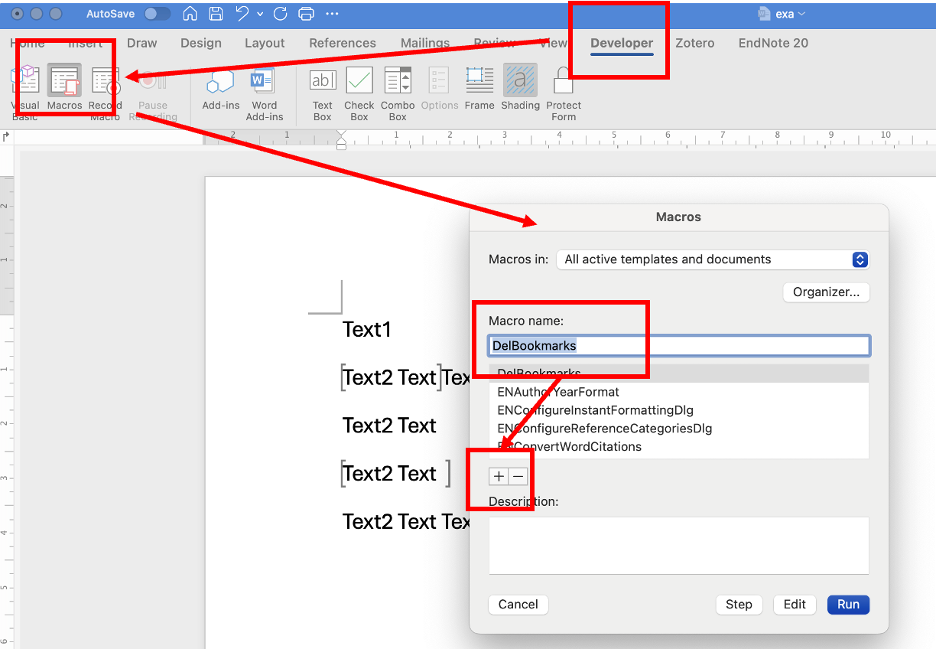
How to Use a Macro to Batch Delete Bookmarks in Word

View and hide bookmark brackets in Word
Sometimes your Word file may display gray brackets, which are bookmark brackets that cannot be easily deleted in edit mode.
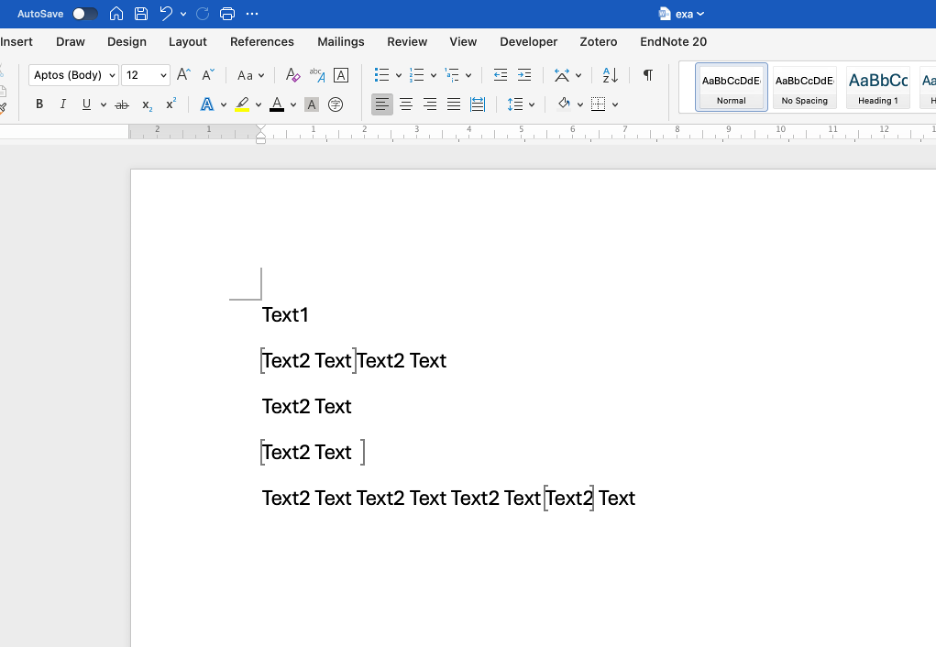
To hide these marks, go to Word Preferences (⌘ + ,) > View, and uncheck “Bookmarks”.
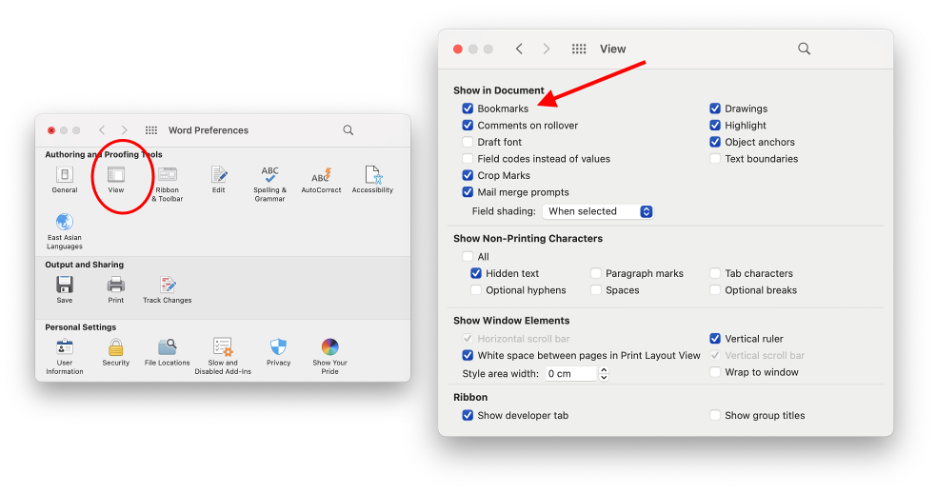
Delete specific bookmarks
To delete a specific bookmark, navigate to Word > Insert Tab > Bookmark.
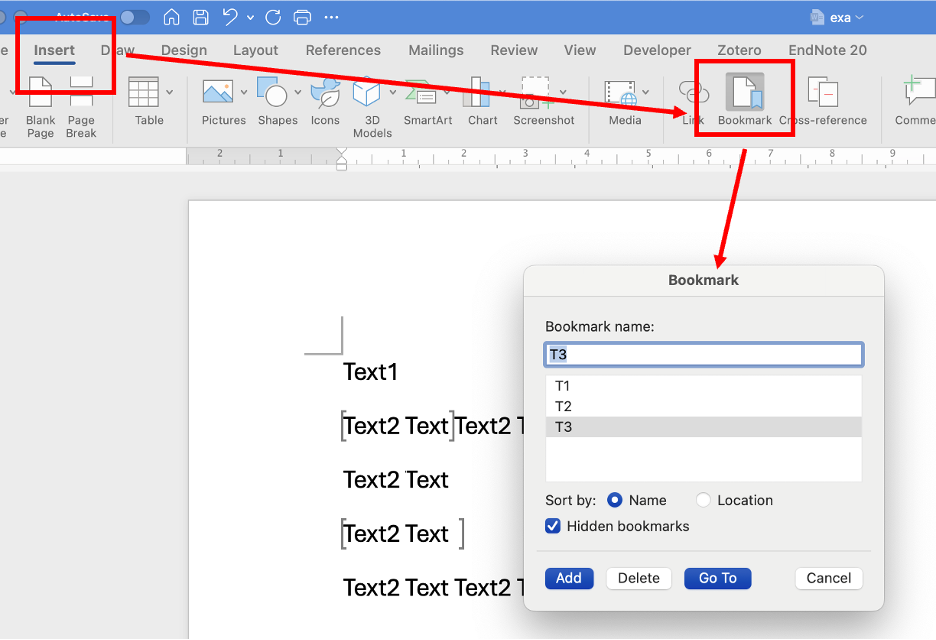
Delete all bookmarks using a Macro
To quickly delete all bookmarks, you can use a Word Macro by following these two steps:
- Create a macro to delete all bookmarks in the file: Go to Word > Developer > Macros. Enter the macro name “DelBookmarks” and click the “+” button.
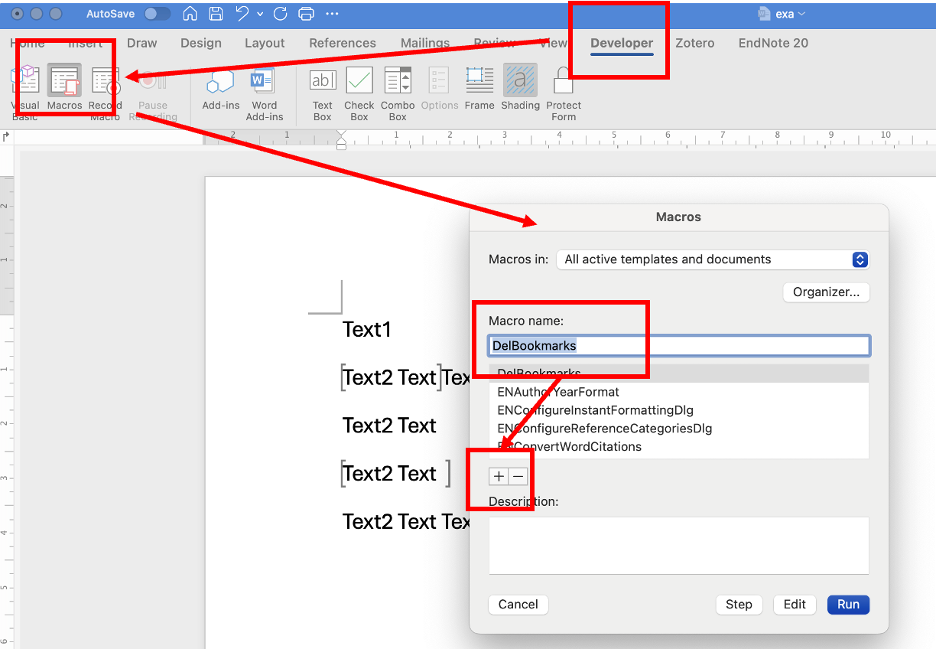
After clicking the “+”, a new window will appear. Enter the following code, then save and close the window:
1 | Sub DelBookmarks() |
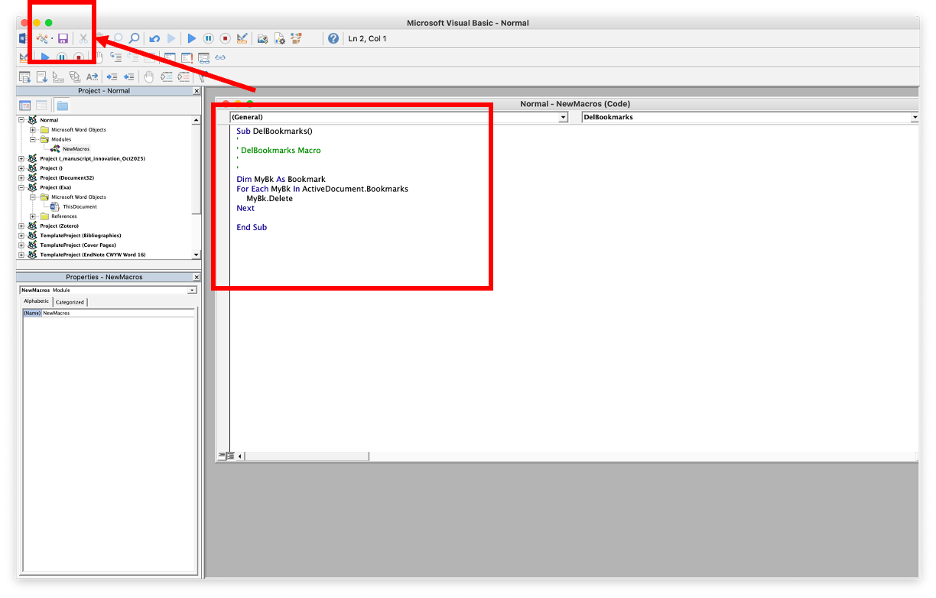
- Run the macro. Return to the Macro tab, select the macro you just created, and click “Run”.
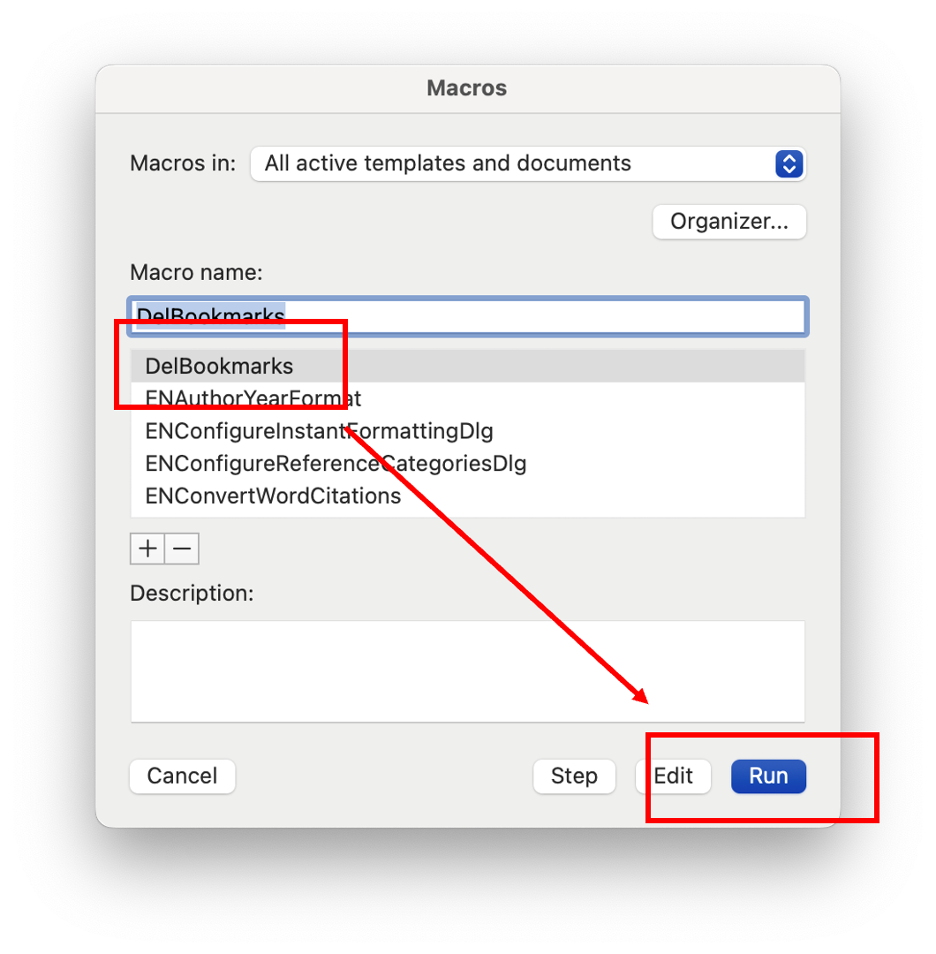
😆沈老师,这下你学会了吗?
- Title: How to Use a Macro to Batch Delete Bookmarks in Word
- Author: Xinya HAO (Hall)
- Created at : 2025-10-07 12:00:00
- Updated at : 2025-12-04 06:29:53
- Link: https://econometrics.club/2025/10/07/20251007_DelBookmarks/
- License: This work is licensed under CC BY-NC-SA 4.0.
Comments
